Using Breakpoints
The Oxygen XML Editor Eclipse plugin XSLT/XQuery Debugger allows you to interrupt XSLT/XQuery processing to gather information about variables and processor execution at particular points. To ensure breakpoints are persistent between work sessions, they are saved at project level. You can set a maximum of 100 breakpoints per project.
Inserting Breakpoints
- Click the line where you want to insert the breakpoint in the XML source document or the XSLT/XQuery document. Breakpoints are automatically created on the ending line of a start tag, even if you click a different line.
- Right-click the vertical stripe on the left side of the editor panel and select Add breakpoint.
Result:
Once you insert a breakpoint, it is automatically added to the list in the Breakpoints view and you can edit its associated condition. A breakpoint can have an associated break condition that represents an XPath expression evaluated in the current debugger context. For them to be processed, their evaluation result should be a boolean value. A breakpoint with an associated condition only stops the execution of the Debugger if the breakpoint condition is evaluated as true.

Removing Breakpoints
To remove a breakpoint, Right-click the breakpoint icon ( ) in
the vertical stripe on the left side of the editor panel and select Remove
breakpoint.
) in
the vertical stripe on the left side of the editor panel and select Remove
breakpoint.