Using Shared Editing Sessions on Two Web Author Servers
How to Configure Two Web Author Servers for Shared Editing Sessions
To configure two Web Author servers for shared editing sessions, follow
these steps:
- Install two Web Author kits in different locations following the usual installation steps.
- For both Web Author servers, set the
otherServerUrlsystem property that is used for communicating between the two servers. Follow the instructions on how to set a system property depending on the type of installer you used and add the following line:-DotherServerUrl="[the URL of the other Web Author server you configured]"The format of the URL is:
http://my-server:[port]/oxygen-xml-web-author/. - For both Web Author servers, configure the
ce.multiserver.passwordoption that is used for HTTP Basic Authentication by following the instructions for configuring options. The servers should use the same password. In the options.xml file, add the following lines:<entry> <String>ce.multiserver.password</String> <String>[the password]</String> </entry>
How to Join a Shared Editing Session Using Two Web Author Servers
To join a shared editing session from both Web Author servers:
- Start the two Web Author servers.
- Create or open a document from the first Web Author instance. Initiate a shared editing session normally using the Share Session toolbar button. Copy the link from the Share Editing Session dialog box and click Share.
- To join the shared editing session from the second Web Author server, modify the server address from the copied link to the one of the second server.