Configuring Web Author Logging in Content Fusion
To configure logging for the built-in visual editor, follow these steps:
- Connect to the Content Fusion Enterprise machine over SSH.
- Edit the
log4j.propertiesfile from the Web Author Docker container and then restart that container:- Go to the Content Fusion
directory:
cd /fusion
- Copy the
log4j.propertiesfile from the Web Author Docker container to the host:sudo docker cp "$(docker-compose ps -q webauthor)":/tomcat/webapps/oxygen-xml-web-author/WEB-INF/log4j.properties log4j.properties -
Open this
log4j.propertiesfile in an editor to add the following lines to enable additional logging:log4j.category.org.apache.http.impl.conn=debug log4j.category.org.apache.http.impl.client=debug log4j.category.org.apache.http.client=debug log4j.category.org.apache.http.headers=debug
-
Once you have finished editing the file, you can copy it to the Web Author container with:
sudo docker cp log4j.properties "$(docker-compose ps -q webauthor)":/tomcat/webapps/oxygen-xml-web-author/WEB-INF/log4j.properties - Restart the Web Author Docker container to apply the
changes:
sudo docker-compose restart webauthor
- Go to the Content Fusion
directory:
-
[Optional] To verify the content of the
log4j.propertiesfile, you can run:sudo docker-compose exec webauthor cat /tomcat/webapps/oxygen-xml-web-author/WEB-INF/log4j.properties
Note: These changes will be lost if the Web Author Docker container is re-created. - [Optional] If you have not changed the default docker log driver, you can see the live
feed of logs by running:
sudo docker-compose logs --follow webauthor
Warning: It will block your current console until you press Ctrl+C (Command+C on macOS).