Projects
Oxygen Content Fusion offers the ability to connect to an existing Git repository that has a DITA project as its source. This is managed within the Content Fusion browser interface through a feature known as Projects. A Content Author can create review tasks inside a project and reviewers' suggestions are tracked on a dedicated branch in the Git repository. A Content Author can also use the Projects feature to build and configure deliverables for creating PDF or Oxygen WebHelp Responsive output.
What is a Project in Content Fusion?
- Defines a connection to a Git repository that contains a DITA content.
- Provides a graphical interface to manage the DITA project and review processes within the project.
- Allows Authors to create review tasks inside the project and reviewer suggestions are tracked on a dedicated branch that is traced in the Git repository.
- Helps Authors with building WebHelp or PDF outputs via Publications and Deliverables.
- Acts as a read-only clone of the Git repository making it compatible with existing workflows and tools.
User Roles
- SME (Subject Matter Expert/Reviewer) - By default, Content Fusion users have the SME (Subject Matter Expert) role assigned. This role allows the user to access review tasks assigned to them and to create review tasks from scratch.
- Author - This role must be assigned to a user by an administrator. In addition to the features that an SME has access to, Authors can access all projects and are able to create review tasks inside projects, as well as other functionality that is restricted from an SME.
The license for Content Fusion covers a number of user-based licenses for authors and a number of floating licenses for SMEs. A system administrator can assign roles from the Administration page.
Projects Main Page
Projects is one of the two main components (along with Review Tasks) within the Content Fusion browser interface. The main Projects page displays a list of all the current projects that are available for your organization and your user role.

To open an existing project, simply click on it. This open the project Content page.
Creating a New Project
- Name - The name of the project.
- Description - The description of the project. It is displayed under the project's name in the main Projects page.
- Project URL - The URL of the Git repository.
- Branch - The default branch of the project.
- Visibility - You can choose between Public (accessible by all members) or Private (restricts access to select members).
- Username and Access Token - You can enter the Git credentials
(username and access token) using this option.Note: The personal access token for GitHub must have the following permissions:
- .
- You should also specify which repositories it has access to.
- Git Account - Use this option to select a preconfigured Git account.
Once you are done configuring the details, click the Create project button to finish the creation process. The newly created project is automatically opened with the project's Content page displayed.